Class Discussion of Jesse Miller
- Great speaker, educational, interesting, but also created anxiety
- Challenging to consider photos that other people take of us and where they might end up with social media
- Kids must be so careful starting Facebook and Youtube video as it follows you everywhere in your life; it’s easy to lose control when you forget your passwords
- Beware of how technology is being used with facial recognition
- Question the larger implications of facial recognition programs – the information is collected for for future projects
- Consider where your photos are being stored – like on Icloud which does not have the privacy security as it is in the states, Canada has better security
- Think about children and consent with photography – are children really aware of what they are consenting to?
Jeff Hopkins and PSII
- The first few weeks is asking what inquiry is, exploring what this is…
- Book recommended: Diving into Inquiry by Trevor Mackenzie
- Look at inquiry as an opportunity – we get to choose what we are interested in – Indigenous way of teaching lines up with Inquiry process
- Inquiry is starting a process and shouldn’t end when the course is over
Working with graphics
- Using power point instead of photoshop
- Photoshop and illustrator are universal but cost, not really accessible, need a license
- Software listed on slides of options for vector or jpeg; https://edtechuvic.ca/edci336/category/michael/
- Freeware – software asks you to pay when you get to a certain point
- Power point – good alternative to photoshop or Gimphoto
- pixlr – photoshop tool in the browser
- #MakeSlidesFunAgain
Power Point
- Right click – to make into a jpeg, export as a picture
- Save as gives many options for saving such as jpegs, not just slides
- Double click on photo – borders, rounded, artistic effects, can put text on it, crop it, basic things you can do really quickly, make images more interesting
- Shape tool to create logo – vector tool – maybe get your learners to make a logo
- Highlight shapes – right click – save as image
- Smart art – import shapes – quick ways to create graphics
- Creative commons image – brought in and put shapes over the top to reflect ways to engage learners
Sample Image worked on in power point below (pencil crayon image: Photo by Kelli Tungay on Unsplash):
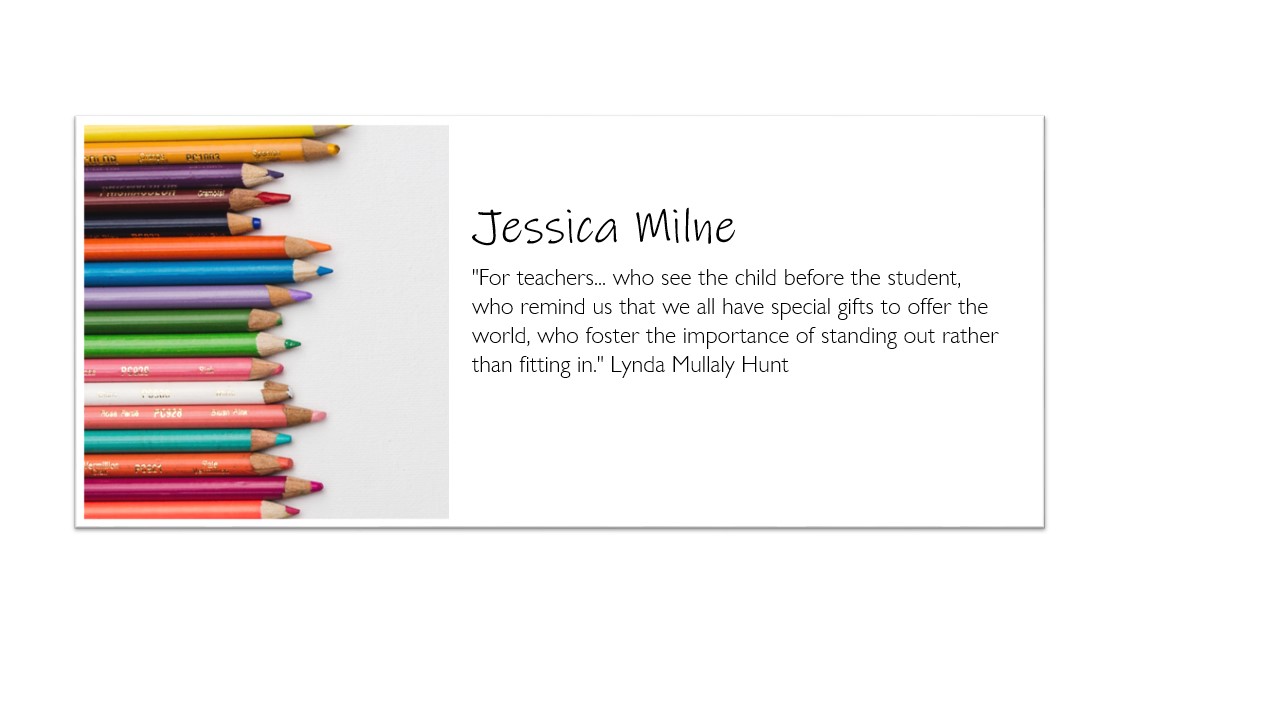
Don’t Forget the Power of a Screen shot!
- MAC Shift command-4
- Windows use snipping tool
- IOS hold volume down and power button
- Iphone screen shot
Photo Aps
- Prisma – freeware – then have to pay to have high quality
- Mirror Lab
- 8Bit Photo
- Comica – learning plans – use for students to make text or literacy, make panels, in comica or power point
- Inspiraton and tools from Bryan Mathers .com – commonsense media – check out the fabulous mixer machine – #artwork
- www.bryanmmathers.com
👀