Thank you Michael for a teaching us all about technology! So sad today is the last class!
Check out the video our class made here:
https://alicia.opened.ca/2019/11/29/thank-you-michael-from-edci-336-a03/
"For teachers... who see the child before the student, who remind us that we all have special gifts to offer the world, who foster the importance of standing out rather than fitting in." Lynda Mullaly Hunt
Thank you Michael for a teaching us all about technology! So sad today is the last class!
Check out the video our class made here:
https://alicia.opened.ca/2019/11/29/thank-you-michael-from-edci-336-a03/
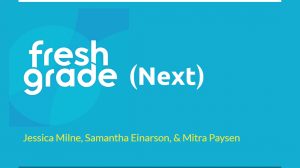
Here is the slide presentation from today: FreshGrade Presentation
FreshGrade – an amazing tool for communication between teacher, parents and students!
Be prepared to use FreshGrade Next in the next year…
Here are some tips when using FreshGrade:

Technology keeps surprising me all the time! Who knew that it was so easy to incorporate augmented reality into the classroom to expand on learning. I love the idea of connecting children’s artwork to a video of the student talking about what the artwork is about for parents to view during an open house or parent teacher conference. I can’t believe you can scan a toy and put it into a program that makes it look like it is walking!
https://www.livescience.com/34843-augmented-reality.html

I was also blown away by the virtual Reality room in the library. I got to watch Alicia explore google earth, Sam go on a roller coaster and to Mitra paint and create clay 3D objects. By the time it was my turn I was already feeling nausea from watching the screen so I took a pass today, but I can’t wait to go back another day! The options are endless!

Josh was freezing cold as he looked out at the horizon with the sunset glimmering off the hard frozen snow. His breath made icicles that hung off his scarf and jacket. He could hardly feel his fingers through his thick gloves. His walk was stiff and awkward with the many layers of clothes he had to wear to prevent frostbite. His stomach was rumbling and his mind began to dream about warming up the corn chowder he had brought to school to eat. His assignment was to research and document how many emperor penguins were left in Antarctica. There used to be almost 600,000 emperor penguins in 2020. Now in 2040, Josh could only find 1,245. As the sun went down below the horizon Josh clicked the red button on the back of his glove and immediately he was back in the classroom.
A loud sound of gushing wind was interrupted by the click of a glass door as it opened into a warm sunny room in Victoria in British Columbia. Josh tumbled out of the glass cylinder and into the classroom peeling off his winter gear as fast as he could.
“Oh boy, am I ever hungry!” Josh exclaimed as he hung up his gear. He went through his backpack and found his chowder to warm up for his lunch. Josh was only thirteen. He was the youngest of his classmates. He had been interested in penguins ever since he could remember. His inquiry had begun when he was three years old, watching a video on how male emperor penguins look after their eggs while the females leave to get food.
“How many did you find today Josh?” asked his friend Jack.
“Well, numbers have finally gone up about 100 from last year,” replied Josh with a tone of hopefulness. Josh’s goal was to help the penguins reach a population of 3000 by 2051.
Up to 2035, global warming had had devastating effects on the earth and scientists have been recruiting schools to help document the dwindling populations of the world. Now that teleporting was possible, global warming was at a standstill as there was a major decrease in the amount of carbon being produced as transportation had changed so drastically. In the last year, Josh and his school mates were just starting to see a slight improvement in the animal populations.
Josh turned to Jack and said, “You know my Dad was telling me the other day how excited he was as a kid at my age, where you could view photos and satellite imagery from in the world with Google earth. Now, we can actually go anywhere we want and we are not limited by that old technology! I can’t imagine being stuck behind a computer to view the world, when you can actually go anywhere you want through the new teleporting systems developed by Cindercat.”
“Yeh, Cindercat transporting has changed the world for the better for sure,” said Jack, “I love being able to go to Africa to count the giraffes. It is way better than in the olden days when you just learned about giraffes in a book or on the computer!”
Josh flipped open his tablet and starting writing down a few notes about his morning adventures in Antarctica. Quietly, he put his hand into his pocket to see if the baby penguin was still there. He knew he wasn’t allowed to take any penguins home, but he also knew that this one would die without his help.
By Jessica Milne
Today we had fun trying out several different coding applications and programs to engage students in coding. Hannah and I tried out Glitch which was super interesting, but I am really glad Hannah already know a little bit about coding which made it much easier to understand. The options are endless, but important to know about as we enter the world of teaching.
Why is coding useful in education? Coding gets students engaged and promotes critical thinking while building computational skills. Ways to incorporate coding can include: codebc.ca which links coding applications to the BC curriculum; cartooning; Minecraft, Scratch, CodeMonkey, and Glitch.
Here are the slides from Michael today: https://docs.google.com/presentation/d/1fodrvtJIwYYJ2Oipmp2hP712GKvjSeG50e1dotZzNzk/edit#slide=id.p
Links to check out:
https://www.cbc.ca/parents/learning/view/why-kids-should-learn-to-code-and-how-to-get-them-started
Simple story
https://scratch.mit.edu/projects/344047068/
Flappy bird game
https://scratch.mit.edu/projects/17341536/
Choose your Own Adventure
https://scratch.mit.edu/projects/2007269/
Piano
https://scratch.mit.edu/projects/10012676/
Glitch
Twine
Collection of free teaching material to teach Computer Science through engaging games and puzzles that use cards, string, crayons and lots of running around https://csunplugged.org/en/
I loved seeing how this presentation incorporated their own video into their demonstration! Way to go John for showing your video on the running man! Digital literacy is definitely improved by using video.
Here is an interesting link of videos teachers use in education: https://www.youtube.com/user/teachers/playlists
Just make sure to watch the videos first to make sure that they are appropriate and that there isn’t anything freaky in the video somewhere.
Good tip to remember: Use “start at time”
Here are some key points from today:
How can videos be used?
Some ideas to use digital literacy for teaching:
Video as a tool for Assessment
Cautions
Wow, this presentation makes me want to make my own digital story! Thanks Fran for your beautiful inspiring video on her dog, not to mention your beautiful piano playing!
Here are my notes from the presentation…
Examples: Google Slides, Imovie, Comic Life, Imagine Forest, Speech Journal
Tips:
How can digital storytelling be used for students: All subjects!!
How can digital storytelling be used to help teachers?
Resources:
Assistive Technologies
Rewordify
Teacher to Student Communication
Makes learning accessible for everyone! Helps increase a sense of belonging, especially if you promote students to engage with each other instead of just the EA with the student off in the corner.
Cons
Pros
iNaturalist
Seek by iNaturalist
iTrack Eildlife
Merlin
Marine Debris Tracer
Seaweed Sorter
PeakFinder
Glove Observer
NASA app
Skype A Scientist
Thanks to this class is “Technology Innovation in Education” I was able to use technology to create a self-reflection for my “Field Experience Seminar.” I have learned a lot about many aspects of the competencies for teacher education, but the one I am going to focus on for this self-reflection is “Practice respect for all learners from all cultures, including specifically, Indigenous learners” in the category of “Collaboration and Community Engagement.” I was so proud of myself for taking a risk and trying something new in technology, that I had to post it here in my class reflections.
This is my very first YouTube video that I have ever made!
© 2024 Jessica Milne
Theme by Anders Noren — Up ↑
Recent Comments