3D Design and Print – wow, it is incredible what you can print these days!
I loved seeing the different items that can be printed on a 3-D printer, but it is interesting to note that some of these items will begin to biodegrade after 6 months. It is amazing that prosthetic arms, hands can be made so easily once the pattern is created it is made available so that t is only the cost of the prosthetic to print.
Software & Hardware needed:
-
- tinkercad
- rhinoceros
- fusion 360
- onshape
Pre-designed model sites:
- https;//www.thinginverse.com
- myminifactory.com
Hardware:
- 3d printer
- Filament
- Computer
- 3D print software
Materials
- PVA – polyvinyl Alcohol water soluble
- TPU – thermoplastic polyurethane
- PLA – poylactic Acid – biodegradable – breaks down in 3 – 6 months
Techniques
- Supporting
- Bridging
- Heating to shape – help sculpt it later after printing
- Dissolving in watercolour
UVic DSC – on campus 3D printing services – UVic digital scholarship commons
Using in Education for: engineering, architecture, history, graphic design, geography, cooking, automotive, chemistry, biology, math, and universal design considerations.





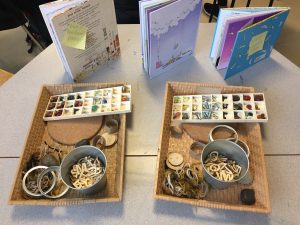



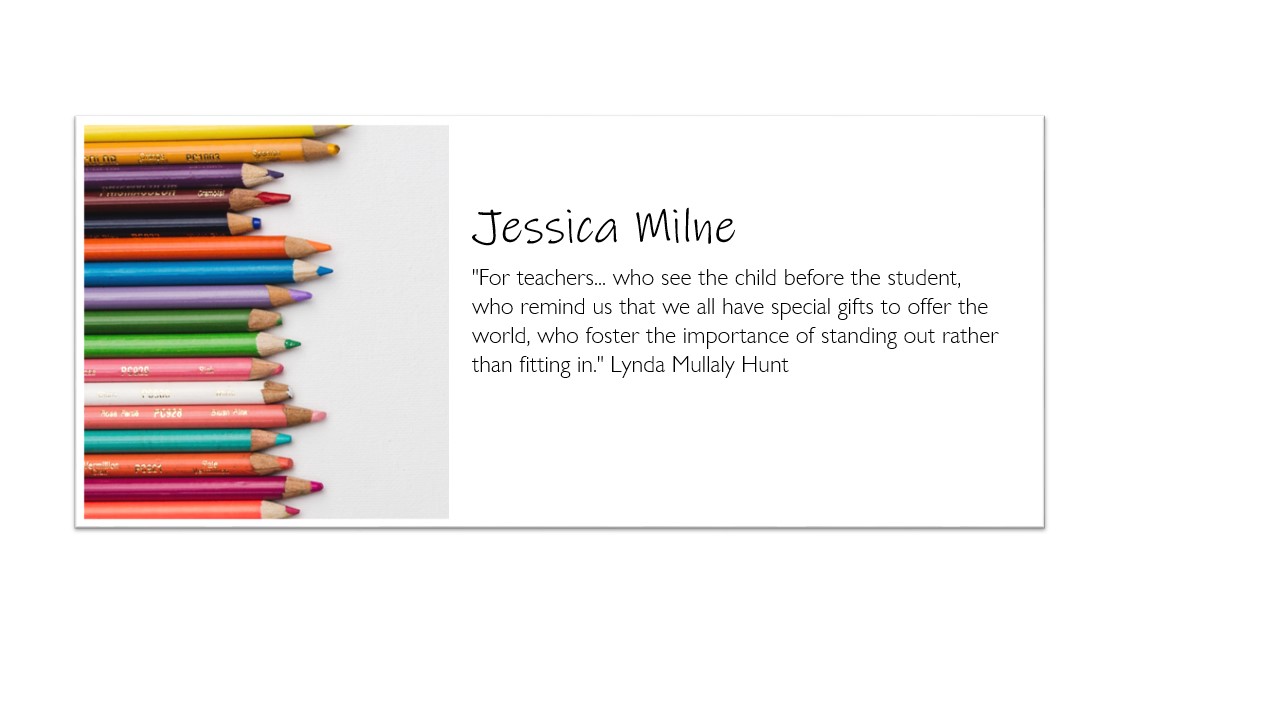
Recent Comments